
Join Cambodian fast growing startup and innovate Cambodian travel industry!
BookMeBus
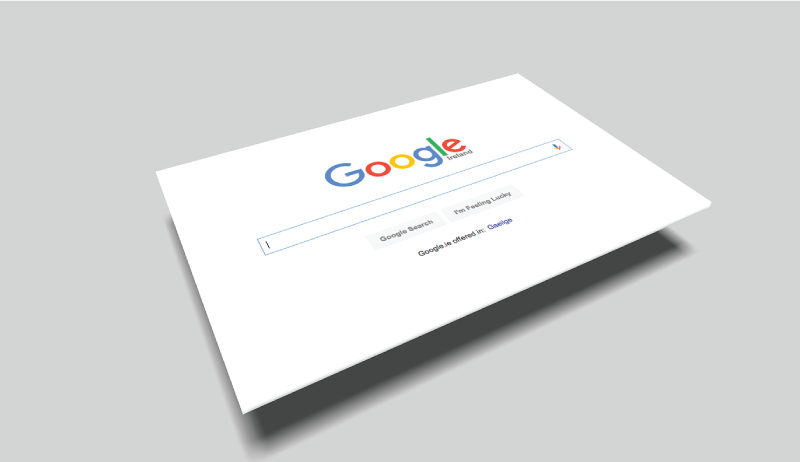
Tried based on the information on the page clicked through Google search results though it was not going well.
Have you ever experienced like that?
I think you have experienced such things when you are collecting information at a travel destination.
When I traveled around the world four years ago, it happened often when I collected information about Visa and it was a big trouble source during my travel.
Since at that time, I have wanted to exclude old information from the Google search results to improve my search efficiency. Finally, recently I found the way to filter Google search results by default.
I will never be bothered by expired information.
Every time I searched, I filtered by the search tools so far. So I have be able to save a lot of time to exclude the old information from the list of Google search results.
I’ll introduce the method in this article.
Today is the day you would say Goodbye for old information on the Google search results, too.
I referred to this page.
SETTING GOOGLE TO RETURN RECENT SEARCH RESULTS BY DEFAULT
*Today’s method is working on Chrome (Mac)
Let’s get started to explain how to filter your Google search results by default.
The method is very easy, there are only 4 steps.
1. Open “Setting Page” of Chrome
Start Chrome and input “chrome://settings/” on the address bar or click the three-line button in the upper right and then click “Settings”.
After then the setting page like below will be displayed.

2. Click “Manage search engines”
Move to the step 2. Click the “Manage search engines” button which I surround with a red line on the image below and show the admin page of search engines.
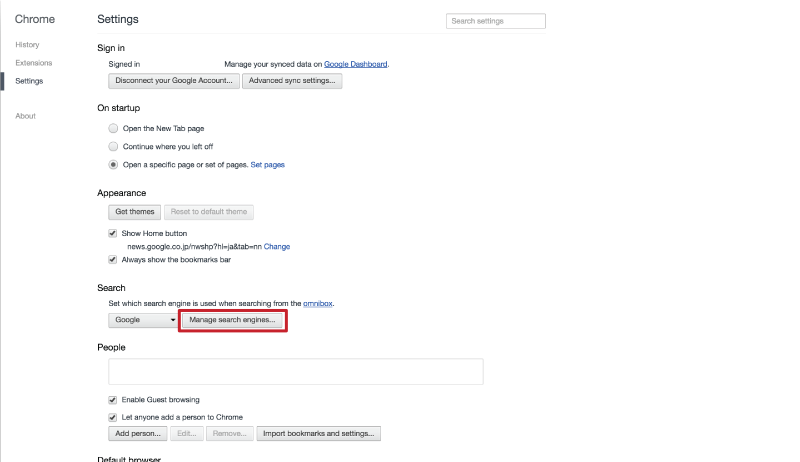
3. Add a new filtered search engine by the entry boxes in the bottom of the page
Scrolling the page, you will see the entry boxes in the bottom of the page. Which I surround with a red line on the image below is the part. You enter the necessary information, the new search engine will be registered.
In this article, I’ll introduce how to add the search engine filtered only within a latest month.
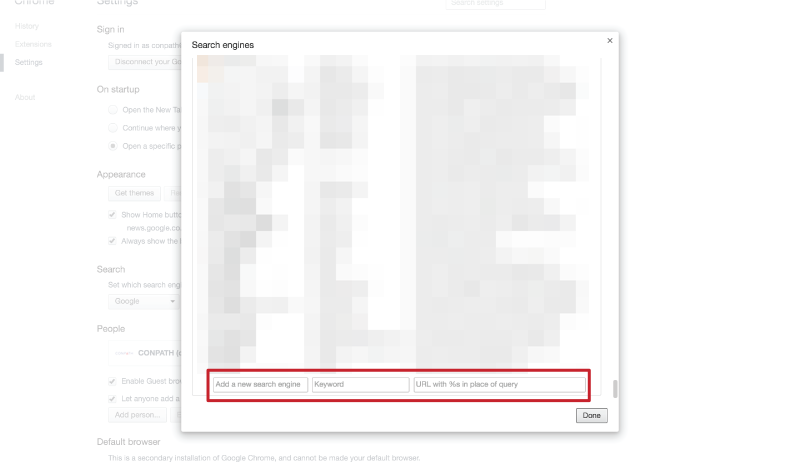
![]()
This is the enlarged image of the entry box.
There are three boxes, please enter “https://www.google.com/search?q=%s&tbs=qdr:m” in the right box.
Left two of the boxes are for that you recognize the type of search engine so you can enter whatever word you like on them.
I set “Google (Past month)” “gpm” respectively from the left.
![]()
4. Set the new filtered search engine as default
This is the final step. Set the filtered search engine you added as default.
When you point
When you hover the cursor over the added search engine, the color changes as shown in the image below and a button to set the default is displayed. Click this button, that’s all.
![]()
I tried searching by the filtered search engine which I set as default.
Entering the keyword in the Chrome address bar as usual.

Returned the enter key and the search result was below.

If you click the Clear button on the image above, you can cancel the filter. So you can get older information more than one month, all you need to do is just one click.
And if you think you prefer the former search engine without a filter, you can set it as default again just follow the steps above.
As I described at the beginning, I have been able to save a lot of time after I set the filtered search engine as default.
I recommend this method “Filter Google search results by default” to access the right information from the internet quickly.
Reference: SETTING GOOGLE TO RETURN RECENT SEARCH RESULTS BY DEFAULT
Work with Cambodian Entreprener
Work with Visionary Entreprener